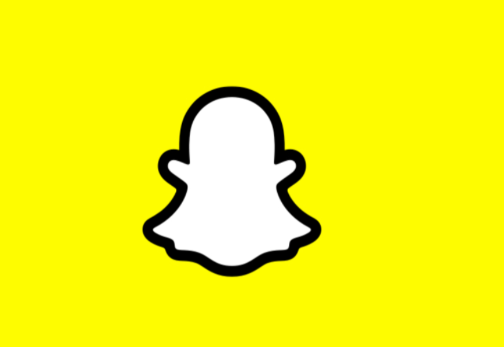Snapchat provides an interactive platform for users to engage with My AI, its chatbot feature. While deleting My AI entirely isn’t an option, users can manage its visibility and interactions. This guide covers the steps for Snapchat+ subscribers and sheds light on additional details for both free and Plus users.
For Snapchat+ Subscribers: Hiding My AI from Chat Feed
If you’re a Snapchat+ subscriber, you have the advantage of hiding My AI from your Chat Feed. Here’s how:
- Open the Chat tab on your Snapchat app to view your conversations.
- Locate My AI and tap-and-hold on it.
- Navigate to Chat Settings > Clear from Chat Feed > Clear.
By following these steps, you effectively hide My AI from your Chat Feed. To retrieve it later, use the search tool in the Chat tab, type My AI, and send a message to bring it back to your Chat Feed.
Unpinning My AI for Snapchat+ Subscribers: Additional Step
For those who want to unpin My AI, access your profile and go to your Snapchat+ management screen. Toggle off My AI. Repeat this process if you decide to re-pin the chatbot in the future.
Limitations for Free Users: Why You Can’t Delete My AI
Free users on Snapchat face limitations in managing My AI. Unlike Snapchat+ subscribers, free users cannot hide or remove My AI. This exclusive feature is reserved for Snapchat+ subscribers who enjoy early access to new My AI features.
Even with the subscription, Snapchat+ users can’t completely delete My AI. They can remove the thread from their Chat screen and unpin the conversation, but there’s currently no option to block the AI or remove My AI as a friend.
Deleting Snapchat AI Messages: Managing Conversations
Whether you’re a free user or a Snapchat+ subscriber, managing your conversations with My AI is possible. Here’s how:
- Delete Individual Messages: Press and hold on a message, then tap Delete > Delete Chat.
- After Viewing Option: Turn on the After Viewing option to hide messages immediately after My AI reads them. This option is available in Chat Settings.
- Clear My AI Data: In the app’s settings, you can clear all your data related to My AI. From your profile, go to Clear My Data > Confirm. Note that this action erases all past conversations with My AI, excluding still-visible or saved content.
Conclusion:
While deleting My AI isn’t an option for all users, managing its visibility and interactions is feasible. Snapchat+ subscribers have the advantage of hiding My AI from their Chat Feed, while free users can still delete individual messages and control their interactions with the chatbot. Understanding these nuances ensures a smoother experience with My AI on Snapchat, providing users with the flexibility to tailor their interactions based on their preferences and subscription status.